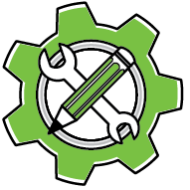PluginInstaller licenses can be moved between computers, and PluginInstaller can handle multi-seat licenses.
Purchase vs. Activate
Licenses purchased through PluginInstaller are not tied to the computer on which you made the purchase.
You can make a purchase on Computer A, then export/import the license to a different Computer B, and finally, activate Computer B.
In this case, Computer A only acts as a ‘conduit’ for purchasing and receiving the license info on behalf of Computer B.
Order Status
Unlike Rorohiko’s old activation system, the PluginInstaller license system does not send out emails on completion of the order when activating a computer.
Instead, you can track the status of the purchase in PluginInstaller by viewing the Licenses, Activations and Pending Orders window.
Once a purchase has been approved, the status in the ‘Validated’ column will change to Valid.
License Info Export
You can easily transport licenses between computers. This is especially important when it comes to multi-seat licenses.
All computers need a copy of PluginInstaller installed.
For the sake of argument let’s call the computer that was used to make the purchase, say Computer P.
For a multi-seat license, there will be more computers – Computer A, Computer B…
Once Computer P shows an order status of Valid the license info can be moved or distributed to other computers.
On Computer P, use the File – Export License Info… menu item to create a single file with the license info in Computer P.
License Info Import
This file is password-protected: to use this file on Computer A,… you also need to Unlock code for the account on Computer P.
On Computer A, use the File – Import License Info… to import the license info file that came from Computer P.
Then, go to the Accounts window, click the account, and enter the unlock code for the account. This is to avoid abuse of the license info: only someone who knows the unlock code for Computer P can make use of the license info file on other computers.
Once the account on Computer A is unlocked, it can be activated. Go to the Licenses, Activations and Pending Orders window on Computer A, click the license entry, and click the Activate button. Computer A is now activated.
Repeat this same process for Computer B, Computer C,…
Retiring Old Activations
The PluginInstaller activations are ‘floating’ – they will follow the user as needed.
Imagine the user of Computer C gets a new computer, Computer X. Computer X could be a replacement to Computer C, or it could be a secondary computer (e.g. a laptop).
Simply go through the same process and import the license info on Computer X, and activate it.
PluginInstaller will automatically reassign licenses as needed. If the software on Computer C is not used any further, PluginInstaller will reassign its license to Computer X automatically. Computer C can be reformatted and emptied – there is no need to remove the license.
If Computer C is still in use, it can be reactivated by clicking the Activate button on the Licenses, Activations and Pending Orders window in PluginInstaller. This will pull the activation away from Computer X and reassign it to Computer C.