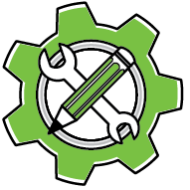Software Installation Process
Make sure your account is unlocked. If in doubt, switch to the Accounts window and double-check.
Understanding the Three-Level System
Software installation follows a sequential three-level process:
- Bookmark Installation – Creates a shortcut to software information
- Software Download – Downloads the actual software files to your computer
- Software Installation – Installs the software for use
Each level requires the previous level to be completed first. You cannot skip steps in this process.
Working with Bookmarks
What Are Bookmarks: Bookmarks are shortcuts that connect to downloadable software information stored on developer web servers.
Adding Bookmarks: Click bookmark links in the PluginInstaller Store window or in web browsers to add them to the bookmark list at the top of this window.
Using Bookmarks: Click any bookmark in the list to view detailed software information, including:
- Web Page button: Opens your browser with comprehensive software details
- Download button: Downloads the software files to your computer
Installing Downloaded Software
Installation Process:
- After downloading, select an Install Target from the dropdown menu
- Common targets include: InDesign 20.0 (InDesign 2025), InDesign 19.0 (InDesign 2024), etc.
- Click Install to complete the installation
Installation Status:
- Install button dimmed + Uninstall button active = Software is currently installed
- Use Uninstall to remove installed software
- Use Delete to completely remove the software (uninstalls, deletes download, and removes bookmark)
License Ordering Process
Creating Orders
Basic Ordering:
- Select a bookmark to enable the ordering section at the bottom of the window
- Adjust the seat count as needed (default is single seat)
- Add discount codes if available
- For donationware, specify your donation amount
- Add optional tips to support developers
Seat Planning
Single Seat: Perfect for one computer. Software activates automatically after purchase.
Multiple Seats: Ideal for workgroups or users with multiple computers (desktop + laptop). Eliminates the need to deactivate/reactivate when switching between devices.
Completing Your Purchase
Payment Process:
- Click Purchase to begin payment
- Complete the payment process
- You’ll be redirected to the Licenses, Activations and Pending Orders window
- Wait for your order status to change to Valid
After Purchase
Single-Seat Licenses: Software activates automatically once the order becomes valid.
Multi-Seat Licenses:
- Export license information using File -> Export License Info…
- Transfer the license file to your other computers
- Import on each computer using File -> Import License Info
- All computers will share the same account information automatically
Getting Help and Navigation
Status Messages: Important messages appear at the bottom of each window. Always check these for updates or error information.
Hover Help: Most buttons and fields provide additional information when you hover your mouse over them for a few seconds.
Window Help Button: Click the question mark button in the top-left corner of any window to access this help documentation.
Help Page: Select the Help menu