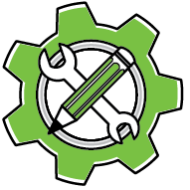Managing User Accounts
Account Overview
The Accounts window displays all user accounts configured on this computer. Most users only need a single account.
Creating New Accounts
Critical Security Information: Account information is stored locally on your computer, not in the cloud, to protect your privacy.
Unlock Code Requirements:
- You must create an Unlock Code when setting up a new account
- Write down your Unlock Code immediately – it cannot be recovered if lost
- This code acts like a password for your account
Saving Unlock Codes:
- Only check Save Unlock Code on personal, secure computers
- Never save unlock codes on shared or public computers
Using Accounts on Multiple Computers
Account Transfer Process:
To use the same account on multiple computers, you must transfer the account information manually.
From the computer with your account:
- Go to File -> Export License Info…
- Save the generated file
On your other computer:
- Go to File -> Import License Info
- Select the transferred file
- Enter your Unlock Code when prompted
- Optionally check Save Unlock Code if this is a secure computer
Your account will then be available on both computers.
Important Information
Account Identity: Each account has a unique GUID identifier. Select your account in the list to view its GUID in the details panel.
Lost Unlock Codes: If you lose your unlock code, it’s gone forever and cannot be retrieved. Do not delete and recreate your account – this creates a completely different account with a new GUID that cannot access your existing licenses or purchases, even if you use the same name and email address.
Getting Help and Navigation
Status Messages: Important messages appear at the bottom of each window. Always check these for updates or error information.
Hover Help: Most buttons and fields provide additional information when you hover your mouse over them for a few seconds.
Window Help Button: Click the question mark button in the top-left corner of any window to access this help documentation.
Help Page: Select the Help menu