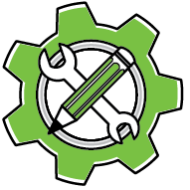PluginInstaller helps you discover, install, and manage third-party add-ons for Adobe Creative Cloud applications including scripts, CEP panels, UXP scripts, and plug-ins.
⚠️ CRITICAL: Read This First
2 Mins reading will save you hours. Before you do anything else:
- Write down your Unlock Code when creating an account. It cannot be recovered if lost.
- Tick “Save Unlock Code”, but only on your personal computer. Never Save Unlock Code on shared machines.
- Installing software requires 3 steps: Bookmark → Download → Install (you can’t skip steps)
- Help is everywhere: Hover over buttons, check bottom of windows for messages, click ? for help
Quick Start Path: Create/Unlock Account → Store Window → Click bookmark links → Installing Window → Download → Install
After (re)launching PluginInstaller, make sure your account is unlocked, otherwise nothing will seem to work.
Click here for more documentation: Documentation Index
Click the links below for some videos:
Installing
Create Account
Find and Install Software
Purchasing A License And How To Activate
🛑 Wait! Don’t Click Away Yet!
Look, I know you’re in a hurry to install something, but if you take 5 more minutes now, you’ll save yourself a lot of frustration later.
PluginInstaller works differently than other software installers. Reading just the next section will prevent the most common problems.
Essential Concepts
This is the stuff that trips everyone up.
Your Account & Unlock Code
- Your account lives on YOUR computer (not in the cloud) for security
- Your Unlock Code is like a password. Write it down immediately when you create it
- Lost Unlock Codes = Lost Everything. Accounts cannot be recovered or recreated
- Multiple computers? Export from one, import to others using File menu
The 3-Step Installation Process
Here’s what each step does:
- Bookmark = Add software to your list (like adding to cart)
- Download = Get the files to your computer (like downloading)
- Install = Actually install for specific Adobe app version (InDesign 2025, etc.)
You cannot skip steps. Each requires the previous one.
Order Status Meanings
- Purchased = Paid, order not sent through yet
- Pending = Paid, waiting for developer to issue license
- Valid = License ready, you can activate software
A Personal Request For Your Feedback
Kris Coppieters here.
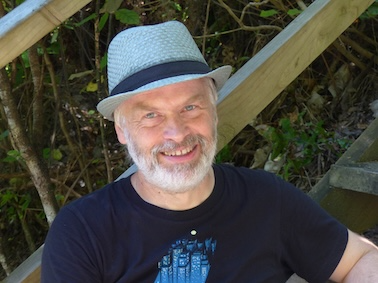
I’ll be honest with you. PluginInstaller isn’t as polished as it could be yet. This is a passion project I’ve been developing solo for over three years, and while it works, I know the user experience still needs a lot of improvement.
Why the rough edges? PluginInstaller is an independent project with no corporate backing or revenue stream. Right now, we’re at the “minimum viable product” stage. It’s fully functional, but not user-friendly.
Here’s where you come in. Your feedback is invaluable for making PluginInstaller better:
Document your journey: When you hit roadblocks or confusion, please let me know! Screenshots, screen recordings, or even just descriptions of what felt unclear are incredibly helpful.
Review the help content: I’ve tried to anticipate questions in the help dialogs, but I’m sure I’ve missed things. Tell me what’s missing or confusing.
Watch the overview video: I’ve created a walkthrough that covers the most common stumbling blocks. It’ll save you time and frustration. Click the View In Browser button to go to a more extensive help page with a link to the video.
Send everything to [email protected]. Every piece of feedback helps shape the next version.
Main Windows Overview
Store Window: Browse and discover available add-ons from various software catalogs and developers.
Installing and Ordering Window: Download, install, and purchase licenses for add-ons you want to use.
Licenses, Activations and Pending Orders Window: Monitor your current licenses, track order status, and manage software activations.
Accounts Window: Create and manage your PluginInstaller user accounts.
Detailed Concepts
User Accounts
Local Storage: Your account information is stored securely on your computer, not in the cloud, protecting your personal data.
Multi-Computer Setup: Use the same account across all your computers for consistent access to your licenses and purchases.
IT Management: For organizations managing multi-seat licenses, create one master account on one computer and deploy it to all computers that need access.
Account Transfer: Move accounts between computers using File → Export License Info to create a transfer file, then File → Import License Info on the destination computer.
Software Installation Details
Installation Targets: Choose which version of your Adobe Creative Cloud applications to install add-ons for, since different versions may require specific installations.
Uninstall vs Delete: Uninstall removes from Adobe apps but keeps downloads for quick reinstall. Delete removes everything completely.
Purchasing and Licensing
Order Process: Create orders for software licenses through the Installing and Ordering window. Customize seat count, add discount codes, and include donations or tips where applicable.
Automatic Activation: Single-seat licenses activate automatically when orders become valid.
Software Activation
Single-Seat Behavior: Activating software on one computer automatically deactivates it on all other computers. You can only use licensed software on one computer at a time.
Seat Management:
- Use Find Seat to locate available activation slots
- Specify seat numbers to reclaim previously used seats when switching between devices
Multi-Seat License Management
License Deployment: Deploy multi-seat licenses to multiple computers by exporting account and license information from one computer and importing it on others.
Deployment Process:
- Export license information using File → Export License Info
- Transfer the file to target computers
- Import using File → Import License Info
- Enter your Unlock Code in the Accounts window to be able to assign seats and activate the software
Shared Access: All computers using a multi-seat license share the same account information and can access any available seats within the license limit.
Getting Started Checklist
- Create Your Account: Set up your first account with a secure Unlock Code (write it down!)
- Browse the Store: Explore available add-ons and create bookmarks for interesting software
- Install Software: Use the bookmark → download → install process
- Purchase Licenses: For commercial software put in an order for a license
- Manage Multiple Computers: Export and import license information as needed
Why PluginInstaller Exists
A Vision for Developers
PluginInstaller aims to create something Adobe Exchange doesn’t offer: a comprehensive ecosystem that truly serves the creative community.
What makes PluginInstaller different:
Broader Software Support: Unlike Adobe Exchange, we embrace ExtendScript solutions alongside CEP panels and UXP plugins. Many of the most powerful Creative Cloud add-ons are ExtendScripts that deserve a proper distribution platform.
Flexible Business Models: Whether you’re offering freeware, donationware, or traditional licensing, PluginInstaller supports diverse monetization approaches that match how independent developers actually work.
Developer Control: Use our default payment processor and store interface, or integrate your own. The choice is yours.
Complete Infrastructure: Built-in encryption, code signing, license management, and activation tracking handle the technical complexity so you can focus on creating.
Unified User Experience: End users get one simple installation process regardless of whether they’re installing scripts, plug-ins, or panels. No more confusion about file types and installation procedures.
No Artificial Barriers: Developers and users share the same ecosystem without unnecessary separation or gatekeeping.
Independent Developer Friendly: No revenue sharing, no percentage fees. Independent developers can distribute through PluginInstaller completely free.
The goal is simple: create the distribution platform the Creative Cloud community actually needs, built by someone who understands both the technical challenges and the creative workflow.
Need Help?
Support: Email [email protected] with questions, screenshots, or feedback
Status Messages: Check the bottom of each window for important updates and error information
Hover Help: Mouse over buttons and fields for additional information
Help Button: Click the question mark in any window’s top-left corner for specific documentation