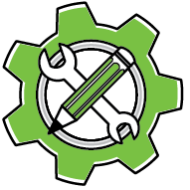Account and Security
Q: I forgot my Unlock Code. How can I recover it?
A: Unfortunately, Unlock Codes cannot be recovered once lost.
PluginInstaller stores all account information locally on your computer for security, which means there’s no central system to retrieve lost codes from.
Do not delete and recreate your account – this creates a completely different account with a new GUID that cannot access your existing licenses.
Always write down your Unlock Code when creating an account.
Note: Save Unlock Code does not actually save your unlock code; it does not make the code retrievable. Instead it saves the ‘unlocked status’ of PluginInstaller.
Q: Can I change my Unlock Code after creating an account?
A: No, Unlock Codes cannot be changed – they are an integral part of your account. Your Unlock Code is set during account creation and serves as your account’s permanent password.
Q: Why isn’t my account information stored in the cloud?
A: PluginInstaller prioritizes your privacy and security by keeping personal account information on your local computer rather than on remote servers. This protects your data but requires you to manually transfer account information between computers.
Q: Should I save my Unlock Code in PluginInstaller?
A: Only check “Save Unlock Code” on personal, secure computers that only you access. Never save unlock codes on shared, public, or work computers where others might gain access.
Note: Save Unlock Code does not actually save your unlock code; it does not make the code retrievable. Instead it saves the ‘unlocked status’ of PluginInstaller.
Multi-Computer Setup
Q: How do I use PluginInstaller on multiple computers?
A: To use the same account on multiple computers:
- On your primary computer: File → Export License Info
- Transfer the generated file to your other computer
- On the second computer: File → Import License Info
- Enter your Unlock Code when prompted
- Optionally save the Unlock Code if it’s a secure computer
Q: I have purchased an additional license on one of my computers. How can I transfer the additional license?
Use File → Export License Info on one computer, then File → Import License Info on the other.
This will not result in any data duplication: the Export/Import process will merge the data, and any data that is already on the second computer is not overwritten or duplicated.
Q: I have a desktop and laptop. Do I need two licenses?
A: With a single-seat license, you can install on both computers but only use the software on one at a time. Activating on one computer automatically deactivates it on the other. For convenience, consider purchasing a multi-seat license to avoid constant activation switching.
Q: How do multi-seat licenses work?
A: Multi-seat licenses allow simultaneous use on multiple computers up to your seat limit. Deploy the license to all computers using the export/import process, and each computer can activate independently without affecting the others.
Software Installation
Q: Why can’t I install software directly from the Store?
A: PluginInstaller uses a three-level system for security and flexibility: bookmark → download → install. This allows you to review software details, manage downloads, and choose specific installation targets before committing to installation.
Q: What’s the difference between uninstalling and deleting software?
A: Uninstall removes the software from your Adobe applications but keeps the downloaded files for quick reinstallation. Delete completely removes everything – it uninstalls, deletes downloads, and removes the bookmark.
Q: Why do I need to choose an “Install Target”?
A: Different versions of Adobe Creative Cloud applications may require specific versions of add-ons. Install Targets let you specify exactly which version of InDesign, Photoshop, etc. should receive the add-on.
Q: The Install button is grayed out but Uninstall is available. What’s wrong?
A: Nothing’s wrong – this means the software is currently installed. The Install button is disabled to prevent duplicate installations. Use Uninstall if you want to remove it.
Licensing and Orders
Q: I paid for software but it’s not working. What’s happening?
A: Check your order status in the Licenses, Activations and Pending Orders window. Orders go through a few stages:
- Purchase In Progress: You’ve clicked the Purchase button but have not completed the purchase yet.
- Purchased: You’ve paid and made the purchase, and the order needs to be sent to the software supplier.
- Pending: Payment received, waiting for license issuance by the software supplier.
- Valid: License issued and ready for activation.
You have to wait for the status to change to Valid before the software becomes usable. This might take a while as the software supplier needs to approve the license before it is sent back to your computer.
Q: Why didn’t my software activate automatically after purchase?
A: Only single-seat licenses activate automatically. If you purchased a multi-seat license, you need to manually activate it by selecting the license, then clicking the Activate button in the Licenses window.
Q: I can’t activate – no seats are available. What should I do?
A: Click Find Seat in the Licenses window. PluginInstaller will locate the least recently used seat and suggest it for activation.
Alternatively, you can pick any of the seat numbers and use it. This will deactivate the software on the computer where this seat was previously used.
Q: Can I reuse a specific seat number?
A: Yes. Enter your desired seat number in the Seat# field and click Activate. This is useful when switching between devices and you want to reclaim your previous seat. This will deactivate the software on the computer where this seat was previously used.
Troubleshooting
Q: I have not received an email with a license file.
PluginInstaller does not use license files. These were used by Rorohiko’s old activation system. This system is still used for legacy plugins for older InDesign versions.
Licences now travel directly through PluginInstaller. No more emailed activation files.
Track purchases in Window → Licences, Activations & Pending Orders.
Q: I don’t see any bookmarks in my Installing and Ordering window.
A: Bookmarks are created by clicking bookmark links in the Store window or on developer websites. Visit the Store window and click on catalog links to browse available software, then click bookmark links to add them.
Q: My order shows as “Valid” but I still can’t use the software.
A: Ensure the software is properly activated. Check the Licenses, Activations and Pending Orders window – if the Seat# field shows a number, it’s activated. If not, click Activate.
Q: I recreated my account with the same name and email, but I can’t access my licenses.
A: Each account has a permanent, unique GUID identifier. Even accounts with identical names and emails are completely separate if they have different GUIDs. This is why you should never delete and recreate accounts – you’ll lose access to all previous purchases.
Q: Can I transfer a license from one account to another?
A: No. Licenses are permanently tied to the account (GUID) that purchased them. This is another reason why protecting your Unlock Code is crucial.
General Usage
Q: Where can I find help while using PluginInstaller?
A: PluginInstaller provides multiple help resources:
- Status messages at the bottom of each window
- Hover help by mousing over buttons and fields
- Help button (question mark) in the top-left corner of each window
- Help menu
- This FAQ for common questions
Q: What types of add-ons does PluginInstaller support?
A: PluginInstaller manages various Adobe Creative Cloud add-ons including scripts, CEP panels, UXP scripts, and plug-ins for applications like InDesign, Photoshop, Illustrator, and others.
At present, CEP panels, InDesign ExtendScript, InDesign UXPScript are fully supported. InDesign plug-ins need to be manually installed, but activation can be handled by PluginInstaller.
Q: Is there a way to browse the store in my web browser?
A: Yes. In the Store window, click the Browse button to open the complete store in your external web browser for enhanced browsing capabilities.
Q: I purchased a license to an older version of a Rorohiko plug-in. Can I use this with PluginInstaller?
Generally, no – you’ll need to purchase a new license through PluginInstaller for most older Rorohiko plug-ins.
Legacy License Compatibility: Your existing license files continue to work with legacy plug-ins designed for InDesign 2024 and earlier versions. PluginInstaller’s activation system is specifically for plug-in versions that run with InDesign 2025 and above.
Conversion Exception: Personal and Workgroup Activation Codes for APID ToolAssistant and Sudoku Generator can be converted to PluginInstaller licenses at no cost. One-time Activation Codes cannot be converted.
How to Convert Eligible Licenses:
- In the Store window, locate and add one or more these conversion bookmarks:
- APID ToolAssistant for InDesign – Convert Personal Activation Code
- APID ToolAssistant for InDesign – Convert Workgroup Activation Code
- Sudoku Generator for InDesign – Convert Personal Activation Code
- Sudoku Generator for InDesign – Convert Workgroup Activation Code
- In the Installing and Ordering window, paste your old activation code into the Discount Code field
- The purchase price will automatically drop to zero
- Click Purchase to receive your converted PluginInstaller license
Important: Each activation code can only be converted once. Make sure to export your license information if you plan to use it on multiple computers.
Q: I am trying to make a purchase, but I cannot pick my account on the Installing and Ordering window.
Your account needs to be unlocked before you can make purchases. Go to the Accounts window and enter your Unlock Code to unlock your account, then return to the Installing and Ordering window to complete your purchase.
If you didn’t save your Unlock Code previously, you’ll need to enter it manually each time you want to make a purchase or perform account-related actions.
Q: My account is not behaving as usual. The windows in PluginInstaller have different names.
You’ve likely switched to “Developer/Publisher” mode accidentally. Stay in “Standard” mode for normal use.
“Developer/Publisher” mode is only intended for confirmed software developers and publishers. Using this mode accidentally will prevent normal PluginInstaller functionality and may cause confusion with window names and available options.
Switch back to “Standard” mode to restore normal PluginInstaller behavior and window names.