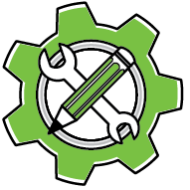Browsing Software Catalogs
Accessing the Store
External Browser: Click the Browse button to open the complete store in your web browser for full browsing capabilities.
Integrated Catalogs: Click any catalog link directly within the Store window to browse that specific software collection.
Using Catalogs
Catalog Layout: Each catalog’s appearance and organization is determined by the software supplier, so layouts will vary between different catalogs.
Browsing Experience: Navigate through catalogs by clicking on software entries and categories to explore available products.
Adding Software: Click bookmark links within catalogs to automatically add software bookmarks to your Installing and Ordering window, where you can then download, install, and purchase licenses.
Next Steps
After adding bookmarks from the Store, switch to the Installing and Ordering window to:
- Download and install software
- View detailed product information
- Purchase licenses
- Manage installations
Getting Help and Navigation
Status Messages: Important messages appear at the bottom of each window. Always check these for updates or error information.
Hover Help: Most buttons and fields provide additional information when you hover your mouse over them for a few seconds.
Window Help Button: Click the question mark button in the top-left corner of any window to access this help documentation.
Help Page: Select the Help menu